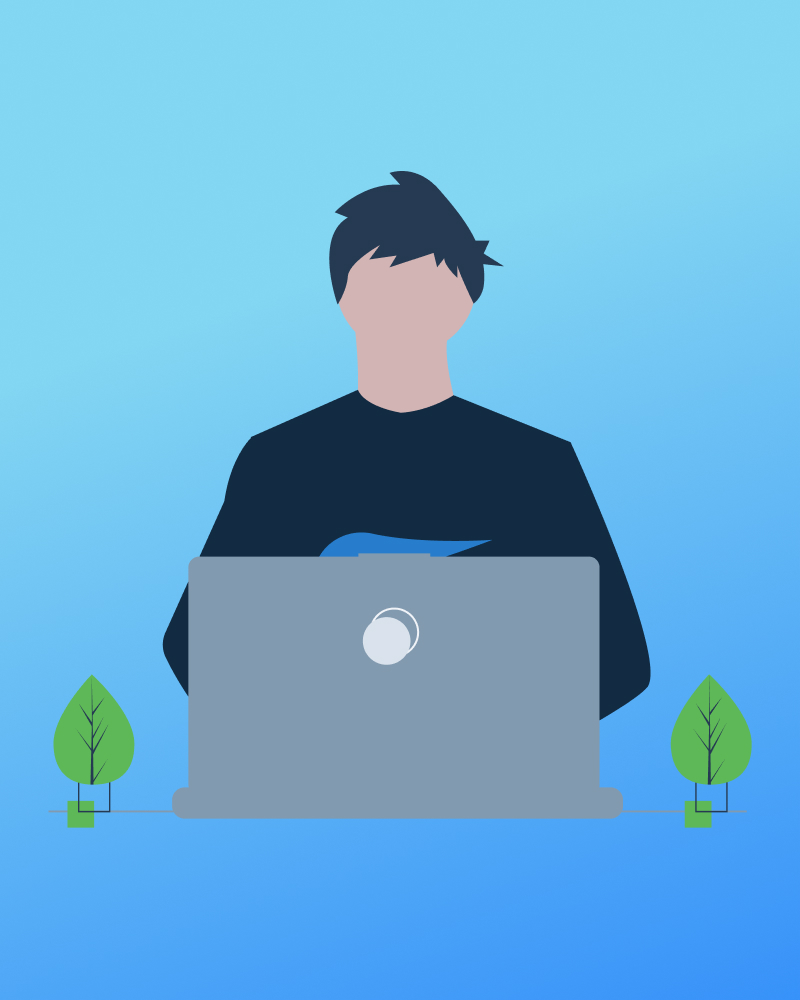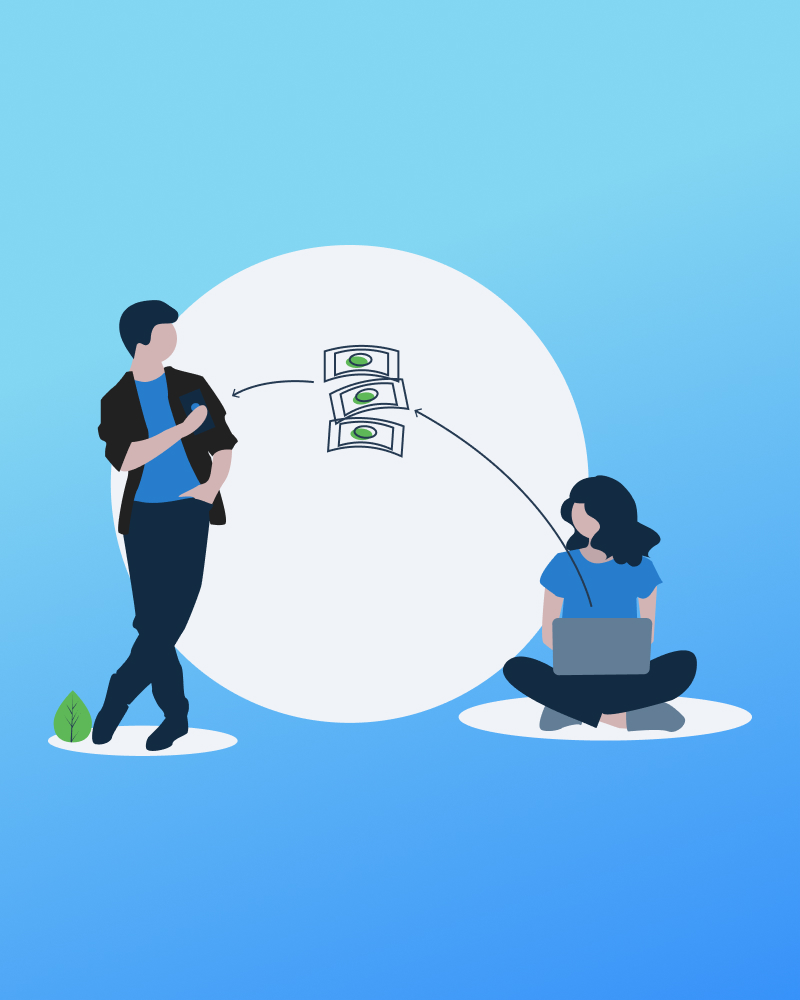Become an Affiliate
Fill out our short application form and we’ll let you know once we’ve accepted your application.
You’ll then have access to the Affiliate Area in your account. Here is where you’ll find your personal referral link, creative assets, and conversion info.